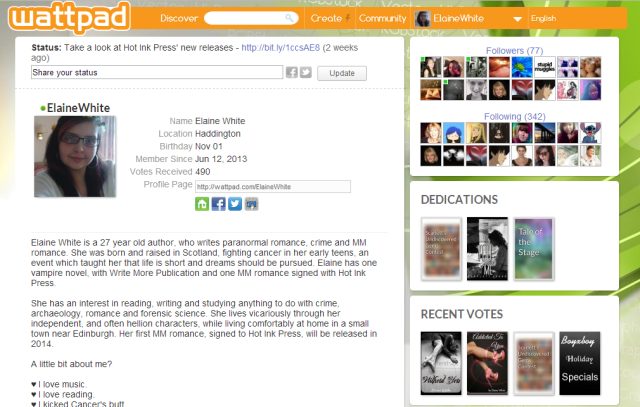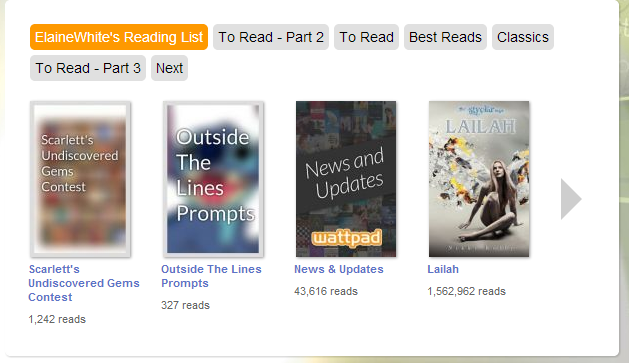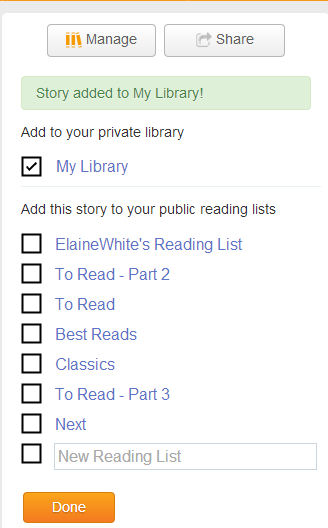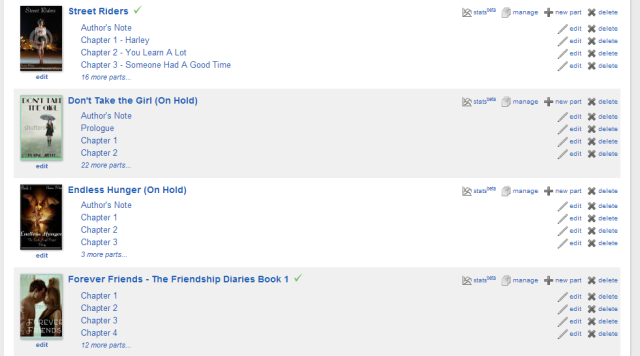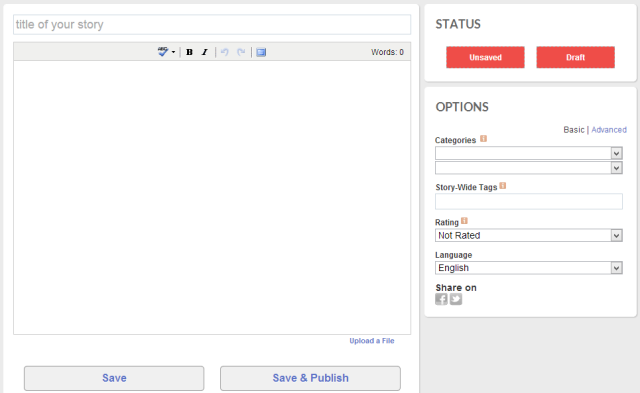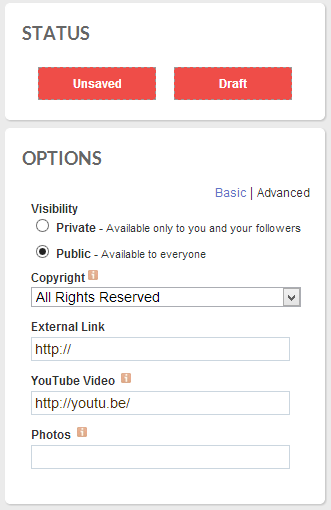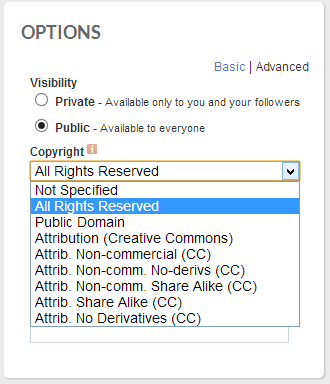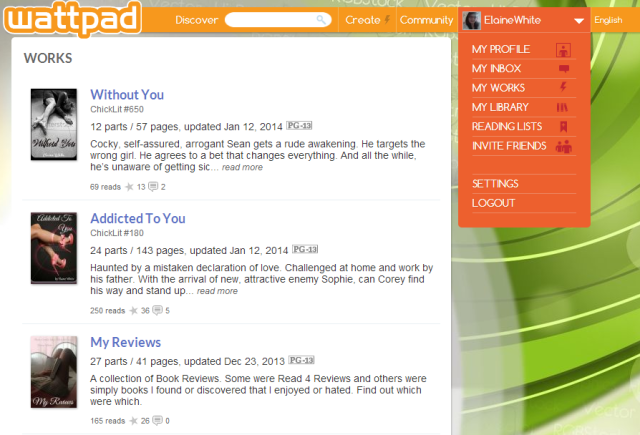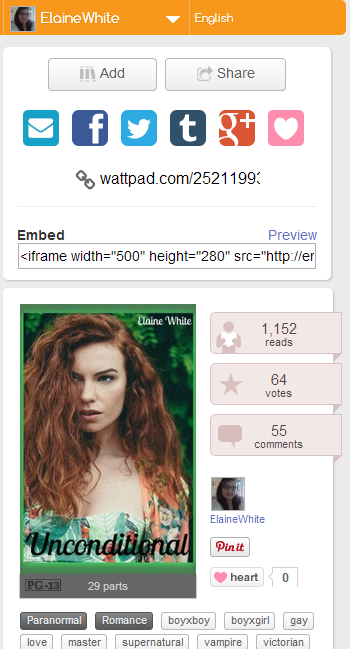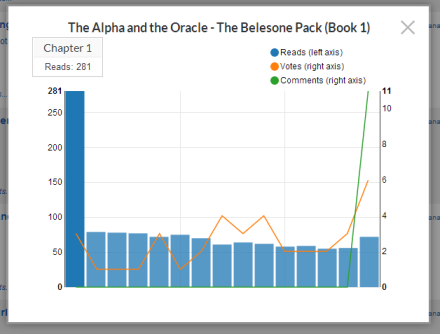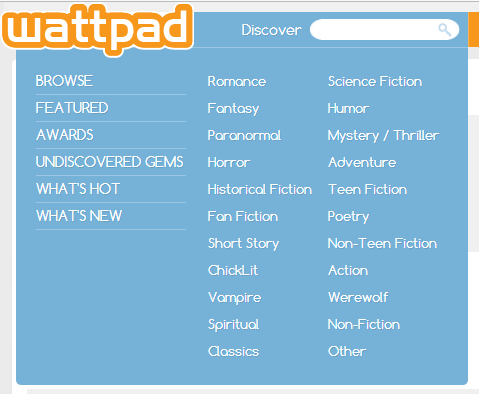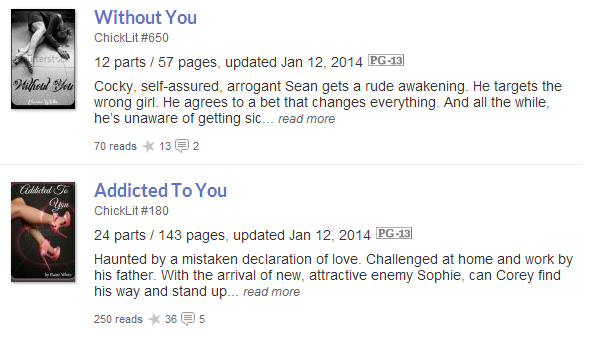Elaine White's Life in Books
The Author
Elaine White is the author of multi-genre MM romance, celebrating 'love is love' and offering diversity in both genre and character within her stories.
Growing up in a small town and fighting cancer in her early teens taught her that life is short and dreams should be pursued. She lives vicariously through her independent, and often hellion characters, exploring all possibilities within the romantic universe.
The Winner of two Watty Awards – Collector's Dream (An Unpredictable Life) and Hidden Gem (Faithfully) – and an Honourable Mention in 2016's Rainbow Awards (A Royal Craving) Elaine is a self-professed geek, reading addict, and a romantic at heart.
The Reviewer
I’m an author and reader, who just can’t get away from books. I discovered the MM genre a few years ago and became addicted.
Top #50 UK reviewer on Goodreads
#1 reviewer on Divine Magazine
How to: Get Started on Wattpad
GETTING STARTED
First off, let’s be clear about Wattpad really is. It is a site where authors can post their writing for FREE, and get an audience with an International range. Wattpadders can be anywhere from 13 years old and up, they can be from any country or background. You will not believe the type of stories you will find there. Everything ranging from 1D and Justin Bieber fan fiction to series literature. There are werewolves, witches, banshees, vampires, normal high school kids gallore. Genres range from horror to fan-fiction to romance, fantasy, paranormal, fiction, non-fiction, poetry, adventure, mystery, thrillers. If there’s a genre for it, it’s on Wattpad.
First, we have to pimp your profile. Here’s how things look: (this is a screenshot of my account)
Screenshot #1
Just below this part of the page is a little ‘edit’ box, where you can edit your profile. I will not provide a screenshot, as this contains personal and private information. But the onus is this – it will take you to your Account Settings page. Here you will upload an author/profile picture, edit your profile and upload a background image. This is also where you input your Twitter, Facebook, Smashwords, Website and Lulu links. You see those four little boxes next to my picture? Those are direct links to these four sites. I don’t have a Lulu account. So, if anyone wants to buy my book, they can go to Smashwords and buy it there or follow the link to Amazon. If they want to follow me on Twitter or Facebook, they can do it here.
The vital parts are here, really. This is your personal Profile page. The one that everyone who visits your page will see. Let’s run through what’s what. There is a STATUS bar, for regular status updates. These are character counted, so if it will fit in a Tweet, then it will fit here.
Next is your PROFILE. This is soo important. It has to be fun, so that anyone of any age will want to read it, but it also has to be a true representation of who you are. So, this one is about me and has my professional/book jacket bio along with a few bullet points about me that make it quicker and easier to read. Sometimes people only skim your page, so having something short and sweet like bullet points make it much more appealing to read. However, a lot of people on Wattpad don’t like empty or near empty bios. It suggests you’re not serious about being there, so please take this into account. People might not follow you if your bio is empty.
Next: FOLLOWERS and FOLLOWING. This is self-explanatory. Followers, are people who follow you. Following are the people you follow. You can do this however you like. I started by following a lot of people that had interesting stories that I wanted to read. Then, when people followed me, I followed back. This part of the page seems mundane, but it is actually pretty important. There are a lot of well read Wattpaders who only follow around 10-20 people but who get followed by 1,000s. Those 1,000+ followers are YOUR potential followers. All you have to do is get noticed once. If that person likes your work, they will tell others, who will tell others. Being followed by ‘famous’ people on Wattpad can only be good for you.
DEDICATIONS is not for you! This does not show dedications that you have given. This is where you see books or chapters that have been dedicated TO YOU! This is another way for you to get noticed. Comment and vote on a story enough and you might get a dedication. Make friends and you might get a dedication. Two of these dedications, on my page, are from winning a non-official competition, run by the readers of Wattpad. It was judged by official judges and the first prize got 2 dedications. The third, is from a lovely friend I made, who dedicated my favourite poem of his, to me. They stay there permanently, unless the author of that work removes the dedication or the book.
RECENT VOTES is where your recent votes are logged. This is your way of advertising other people. If you vote on a book, it will appear here. This includes you own book.
-
YOUR READING LISTS
Screenshot #2
This is your library. The one all your fans can see. The can click the little grey boxes to see what’s in each reading list. The right arrow will take them to see other books in this list.
To add a story to your reading list, go to the story you want to add (here is my page for Unconditional as an example) You click the little ‘Add’ button, that turns into ‘Manage’ and gives you a list of all your reading lists. You can add one story to multiple lists, all you do is click the box next to the relevant list. When you’re finished, click ‘Done’.
Screenshot #3
-
CREATE
This is a permanent page at the top of every page on Wattpad. This is where you input your stories and where you can go to edit, update and manage them.
Screenshot #4
These are all stories available on Wattpad. On the left, the little ‘edit’ button below the picture is where you upload your cover or remove the previous one. An automatic cover is generate for each story, until you upload your own. It will simple be the title you input over a greyed out version of your Profile picture.
Now, uploading a new book is a little trickier than it looks. You start by clicking the ‘New Story’ button here -
Screenshot #5
This will create a page like this -
The big box on the left is, obviously, where you input your text. On the right, you choose two categories from the following -
Screenshot #6
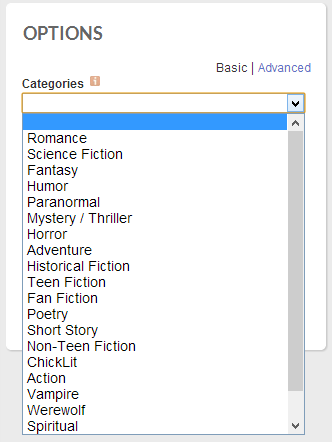
You click ONE from this box and then you pick a SECOND from the box below. They cannot be the same. Then you choose tags. These are simple – romance, love, teen, fiction, werewolf, vampire, boyxboy, humour, sad, lonely. etc. They can be anything that describes your story in one word. People can search with these tags, so you want to make sure you use the right ones. However, there is a limit to the box, so choose wisely. Next, you need to choose a rating from the following:
Screenshot #7
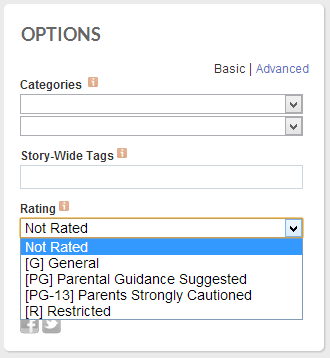
OFFICIAL WATTPAD RULES FOR GUIDELINES -
“G - This story is suitable for readers of all ages. There are no drugs or sexually explicit content mentioned in the story. There is no nudity and body parts are not described in a sexual way. There is minimal swearing and violence is not described in great detail. Language may sometimes be impolite, but does not use expressions that would not be found in common, everyday conversation (ie. “What the Hell” and “Screw off” are okay if used rarely).
PG - A story rated PG might not be appropriate for young children. Romantic situations may be described with some details, though anything explicit is left to the reader’s imagination. There may be more violent and scary scenes than would be found in a G story. Wounds and injuries may be described with some graphic explanations. Generally, the story will include some mature themes, characters and actions. Descriptions of drug use, if included, are vague. Occasionally, characters may use light swear words in frustration but not very often.
PG-13 - Includes mature stories that may include occasional scenes of a lightly sexual or violent nature. There might be mention of drug use or abuse and other mature themes that could be inappropriate for younger readers. Characters use more mature language and swearing. Sexual scenes are described with some details. Stories rated
PG-13 may also contain some graphic descriptions of violence and injury and reveal darker and more mature motives behind characters’ actions than is appropriate for younger readers.
18+ (currently R) - The content of the story is considered “adult”. Mature themes including violence, sexuality, strong language and substance abuse can be included, but must be used to drive forth the story plot rather than to sensationalize it. R rated content may include stories that touch upon or refer to themes such as: serious drug use, prostitution, sex, suicide, and all types of abuse. Please note that graphic or exploitative depictions of any of the preceding may result in your story being removed from Wattpad and/or may make it unavailable in promotion/search. This policy applies to textual content as well as any images and videos associated with a story.”
-
Next to do, is to click on ‘Advanced Settings’. This might seem like that little extra you don’t need, but it’s not. This is just as important, if not more. Here is where you add the little extras. If you have a book trailer, add it to the YouTube link. If you want to add an image (sometimes a celebrity for your casting) then insert the link for the .jpg file into the Photos box. The easiest way to get this type of photo is to go to Google, find the photo you want in ‘Images’ and then click ‘view this image’ and it will appear in it’s own window. The link in the window will end in .jpg. You cannot just link to any photo.
Though Pinterest will work too.
Screenshots #8 and 9
You can see above, that here is also where you choose your Copyright. Now, I always choose All Rights Reserved. That is because I will one day publish these stories officially so I don’t want anyone stealing them. And I can tell you that I’ve tested Wattpad and it is nearly impossible to steal or copy anything off their site. You would have to type out every word yourself or use an alternative route, which I will not tell you how to do.
-
At this point, you’ll have given your story a title, a body of text, tags and made all the appropriate decisions about its safety and life on Wattpad, now the first important thing is – DO NOT PUBLISH! Not yet!
Why not? Because you’re not done. Unless this is a One Shot, you are nowhere near finished. Click the ‘Save’ button, NOT the ‘Save and Publish’. Saving it will make it a draft. Now go back to the ‘Create’ button and you’ll see your nice and shiny new story with it’s pre-formatted cover. Upload a cover or leave it as is – that is your choice.
First, go back to the Create page and click ‘Manage’. This is where you input your blurb. Always remember to save this.
Now – if your story has another chapter, this is where it gets a little complicated. What you have so far will look like this -
Screenshot #10
To create a new chapter, click on ‘New Part’. This will open up a fresh page for you, like Screenshot 5. All your tags and choices will be the same as your first page. The difference will be that your first page will be the same name as your title, e.g. ‘Fallen Heart’. This new page will have to be named ‘Chapter 2′. This is NOT Chapter 1. Everything you put into the first page is still there. It is just named as the title, in case it’s a one off.
So name this new page Chapter 2 and input all your text into the big box. Save it, but don’t publish it. Then go back to the ‘Create’ tab and this is what you’ll see -
Screenshot #11
Now that you have a Chapter 2, you can then click ‘edit’ beside the chapter called ‘Fallen Heart’ and rename it Chapter 1. And Hey Presto, you have your start to a new story. This story will appear on your profile, just beneath your reading list, as so -
Screenshot #12
This is also how your readers/viewers will see your books. The cover, title, blurb and rating are all displayed, along with how many parts (chapters) and pages it contains, the date you last updated (so they can see you update regularly or if you’ve put the story on hold). The ‘reads’ are the number of times anyone has viewed your story. This included repeat readers reading every chapter. So ’165′ reads doesn’t mean 165 people have read your story. It might mean that one person has returned to read all 27 chapters so has effectively read your book 27 times. The stars represent votes, which are hard to get. Some people, unless you remind them after every chapter (which a lot of reader don’t like) will forget to vote for each chapter. Sometimes a person will only vote ONCE for an entire novel. The little bubbles are comments. People might never comment, but love your story. It’s all a matter of what your readers want. Some don’t want you to answer them so they vote instead of comment. Some want to talk to you or encourage you, so they will comment.
The next thing we need to go over is the menu. You’ll see in Screenshot #12, that the menu is visible. Let’s go through it -
My Profile – this is what you saw at the top of this post. The bit with your bio, picture, reading lists and all your published works.
My Inbox – this is where you can receive or send Private Messages to your fans, or they can contact you.
My Works – this takes you to a list of all your published and draft works for Wattpad. It basically re-directs you to the ‘Create’ page.
My Library – this is the place where all your stories, by other people, are stored. This is where you can delete stories that have been removed or see what’s to be read.
Reading Lists – this does exactly the same thing as My Library, only this takes you straight to your first reading list.
Invite Friends – self-explanatory.
Settings – this will take you to your Account Settings page, where you can edit your profile, background etc.
Logout – self-explanatory
-
Now that you have a story started, or at least know how to upload one, to publish it all you have to do is click ‘edit’ for the chapter you want and click ‘Save and Publish’. It will automatically publish it, and a little box will congratulate you. Click the little x to close the box.
You can vote for your own story only once. If you want to, go ahead and do it now. If you don’t, then that’s fine too. But no matter what, you will always be the first read of your story, because it happens automatically. You can only ever log one read and one vote for each chapter. That read comes when you publish and the vote will only count when you click the little ‘star’ button.
Now what you need to do is show off your story. Click ‘share’. You options are, in order - e-mail, Facebook, Twitter, Tumblr, Google +, We Heart It. (We Heart It may be a personal thing, since it wasn’t there before I joined up.) There’s also the ‘embed’ link or you can take the direct route and copy the html link in the address box for any chapter you want. As you can see from the screenshot, it also shows you how your audience will see your story. They will get to see your tags (clickable) and your reads/votes and comments. They will also see the cover (mine all have watermarks, because I can’t afford to buy this many) and they will also see your profile picture and a link to your profile page. If they want to read more of your stories, they will click this. Sometimes, as well, your own stories will be recommended at the side of the page.
Screenshot #13
Once your story is up and running and you have a few hundred reads, you can then start using the new feature on Wattpad ‘stats’. This is on the Create page. In the story of your choice, click ‘stats’ and it will show you how popular your chapters. Not everyone will read every update you post and you’ll see the popularity of each chapter here. Here’s an example -
Screenshot #14
Now that you’ve found your way around your own stories and you know how to upload and update whenever you want to, you might want to take a peek at what others are posting on Wattpad. Check out the ‘Discover’ menu. Hover over to see these options.
Screenshot #15
Each category has an unofficial ranking. The usual standard is that you don’t get a ranking unless you’re in the top 1000. Each new story appears on the What’s New list in the screenshot above, so that people will see new stories and go to read them. If they like them, they come back. Simples. Example:
Screenshot #16
-
And there you have it. A step-by-step guide on how to get started on Wattpad. Coming soon – How to be Successful on Wattpad.